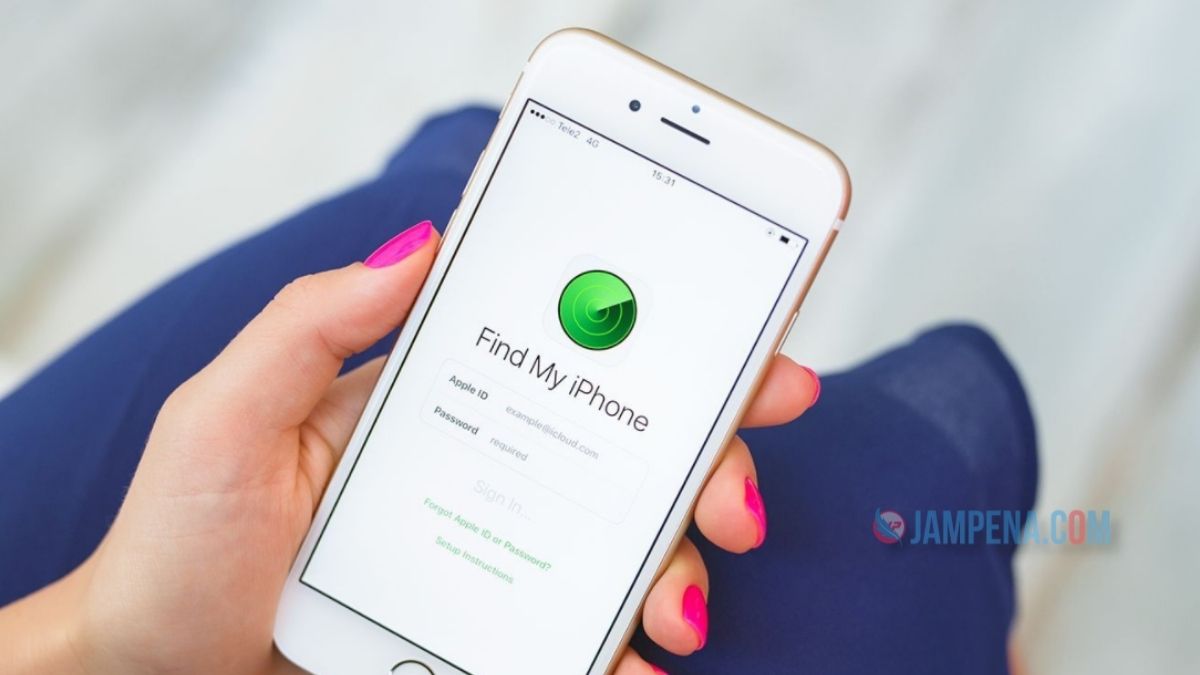To turn off Find My iPhone on iPhone, simply open iPhone and go to Settings> iCloud> Find My iPhone.
However, in some cases you will not be able to disable Fin My iPhone, for example if you do not have access to your iPhone or if you have forgotten your iCloud account password.
In such situations, you can disable Find My iPhone indirectly through your computer.
Now, in this post, we’ll show you two effective ways to disable Find My iPhone from a computer.
How To Turn off Find my iPhone from Computer via iCloud.com
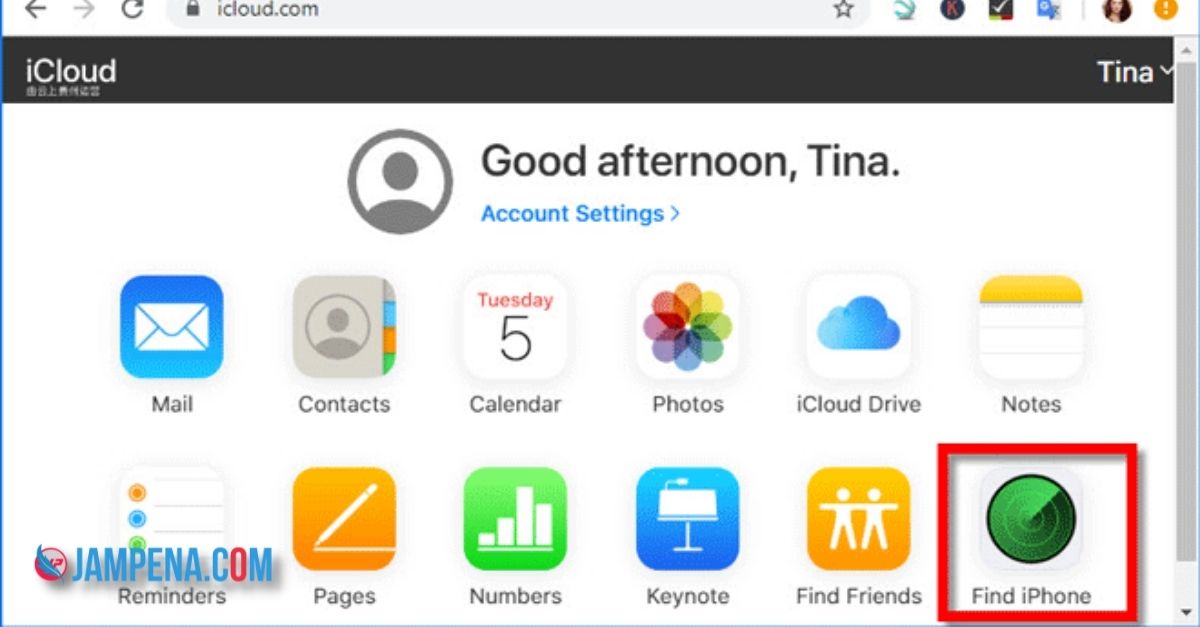
- If you use a password to remember your Apple ID on your iPhone, you can disable the Find My iPhone feature remotely from iCloud.com on your Windows computer. Open browser on Windows computer.
- Visit iCloud.com, sign in with your Apple ID and password.
Note: If you have 2-factor authentication enabled for your Apple ID, you will need to log in to
- iCloud.com in a trusted web browser. Otherwise, you won’t be able to sign in to iCloud.com unless you receive a verification code with your iPhone. If you can’t log in to iCloud.com, continue to Method 2. After logging in, you will see a dozen Apple services. Click Find iPhone.
- Re-enter your Apple ID password and click Sign in to sign in to Find My iPhone.
- Once you sign in, your iPhone will be visible. Click All Devices at the top of the iCloud window and select your iPhone from the drop-down menu. There are now at least two ways to disable the Find My iPhone feature.
Option 1:
If iPhone is offline or disabled, you can click the Delete button next to the device name, and then click Remove to disable My iPhone on the offline iPhone.
However, once iPhone is online and connected to the Internet, Find My iPhone is reactivated and iPhone reappears in the Find My iPhone list.
To completely disable the Find My iPhone feature, go to option 2 and completely remove iPhone from the Find My iPhone device list.
Option 2:
Click Delete iPhone and follow the on-screen instructions to delete all iPhone data remotely.
Once iPhone is deleted, click Delete Account to completely remove iPhone from Find My iPhone.
You can then set up Find My iPhone on a device with a different iCloud / Apple ID.
Disable Find My iPhone from Windows PC using a third-party tool
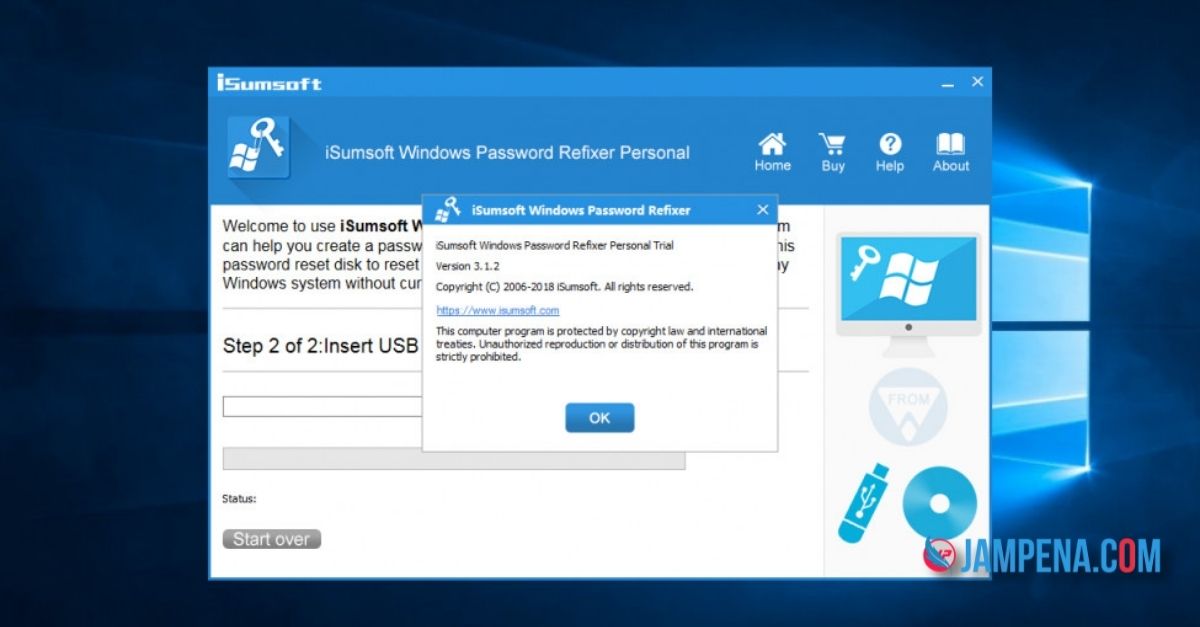
If you’ve forgotten your Apple ID password and can’t retrieve it, iPhone doesn’t provide you with an official way to disable Find My iPhone without a password.
In this case, you can use a third-party tool to disable Find My iPhone from your Windows computer.
If you have an iPhone iOS 11.4 or older, let iSumsoft iPhone Passcode Refixer quickly find Find my iPhone from a Windows computer.
- Download and install iSumsoft iPhone Passcode Refixer on your Windows computer. Connect iPhone to your computer with a USB cable, open iPhone, and trust this computer. Then launch iPhone Passcode Refixer and select Get Apple ID.
- The software automatically recognizes your iPhone. Click Start to continue.
- Now go to your iPhone, tap Settings> General> Reset> Reset All Settings, and reset your iPhone. When you reset iPhone Passcode Refixer running on your computer, it will deactivate the Find My iPhone feature and also delete the Apple ID / iCloud account associated with your device.
- Once the removal process is complete, your iPhone will be removed from your iCloud account and will not be found and tracked using the Find My iPhone feature. You can then set up Find My iPhone on your iPhone using a different or new iCloud account.
Conclusion
Using a Windows computer to turn off Find My iPhone on your iPhone doesn’t mean you have to actually move the Find My iPhone switch on your device to OFF through your computer.
More specifically, it means removing the iPhone from the Find My iPhone device list. But it’s the same. The goal is to prevent your iPhone from being located / tracked using the Find My iPhone feature on iCloud.
so a little tutorial information about How To Turn off Find my iPhone from Computer that we can convey in this article, hopefully it can be helpful and useful.